Visual Studio Code: Tutorials and Tips for 2025
In the ever-evolving world of software development, staying updated with the latest tools and technologies is paramount. Visual Studio Code (VSCode), a lightweight yet powerful source code editor, has become a cornerstone for developers worldwide. As we step into 2025, VSCode continues to revolutionize the coding experience with its impressive array of features. This blog post will guide you through some essential tutorials and tips to maximize your productivity with VSCode this year.
Table of Contents
1. Introduction to Visual Studio Code
2. Getting Started: Installation and Setup
3. Essential Extensions for 2025
4. Mastering the Command Palette
5. Customizing Your Workspace
6. Debugging Like a Pro
7. Integrating Git and Version Control
8. Conclusion
9. FAQs
Introduction to Visual Studio Code
Visual Studio Code is a free, open-source code editor developed by Microsoft. Its popularity stems from its versatility, supporting a plethora of programming languages and frameworks. Whether you’re a beginner or a seasoned developer, VSCode offers something for everyone. In 2025, VSCode continues to enhance its capabilities, making it a must-have tool in every developer’s toolkit.
Getting Started: Installation and Setup
Getting started with VSCode is a breeze! Simply head over to the official Visual Studio Code website and download the latest version compatible with your operating system. Once installed, you can customize your setup with various themes and extensions. Remember, a clean and personalized workspace can significantly boost your productivity. 🌟
Essential Extensions for 2025
Extensions are one of the reasons why VSCode is so beloved. Here are some must-have extensions for 2025:
1. Live Share
Collaborate in real-time with your team, no matter where they are. Live Share allows you to share your code, terminal, and even debugging sessions seamlessly.
2. Prettier
Maintain consistent code style with Prettier, an opinionated code formatter that supports multiple languages and frameworks.
3. GitLens
Enhance your Git capabilities with GitLens, which provides detailed insights into code changes, who made them, and when.
4. ESLint
Keep your code error-free with ESLint, a powerful tool for identifying and fixing problems in JavaScript code.
Mastering the Command Palette
The Command Palette is the heart of VSCode, providing quick access to various commands and features. Press Ctrl+Shift+P (or Cmd+Shift+P on macOS) to open it. From here, you can search for commands, install extensions, and even customize shortcuts. The Command Palette is a time-saver, allowing you to perform actions without leaving your keyboard. ⌨️
Customizing Your Workspace
One of the joys of using VSCode is the ability to tailor your workspace to suit your needs:
1. Themes
Choose from hundreds of themes to give your editor a new look. Whether you prefer a dark mode or a light theme, there’s something for everyone.
2. Keybindings
Customize your keybindings for a more efficient workflow. If you’re transitioning from another editor, you can even import familiar keybindings to ease the switch.
3. Snippets
Create custom snippets for commonly used code blocks. This feature can save you a ton of time, especially when working on repetitive tasks.
Debugging Like a Pro
Debugging is an essential part of development, and VSCode makes it easier than ever. With integrated debugging tools, you can set breakpoints, inspect variables, and step through your code effortlessly. By using the Debug Console, you can execute commands and evaluate expressions on the fly. This feature is invaluable for diagnosing issues quickly and efficiently. 🐞
Integrating Git and Version Control
Version control is crucial for any development project, and VSCode offers seamless Git integration. You can clone repositories, stage changes, commit updates, and push to remote repositories directly from the editor. The Source Control panel provides a comprehensive view of your project’s version history, making it easy to track changes and collaborate with team members. 🗂️
Conclusion
As we embrace the technological advancements of 2025, Visual Studio Code remains an indispensable tool for developers. Its robust features, combined with extensive customization options, make it a powerful ally in any coding journey. By leveraging the tips and tutorials outlined in this guide, you can enhance your productivity and streamline your development workflow. Happy coding! 💻
FAQs
What makes Visual Studio Code different from other code editors?
VSCode stands out due to its lightweight nature, extensive extension library, and integrated features such as debugging and Git support. It’s also highly customizable, making it suitable for a wide range of development needs.
Can I use Visual Studio Code for languages other than JavaScript?
Absolutely! VSCode supports numerous programming languages, including Python, Java, C++, and more. You can install language-specific extensions to enhance its capabilities further.
Is Visual Studio Code suitable for large projects?
Yes, VSCode is designed to handle projects of all sizes. Its performance remains stable even when working with large codebases, thanks to its efficient architecture and resource management.
How often should I update my extensions?
It’s advisable to keep your extensions updated regularly to benefit from the latest features and security enhancements. VSCode notifies you of available updates, making it easy to stay current.
For more tips and tutorials, keep exploring and experimenting with Visual Studio Code. The possibilities are endless! 🚀