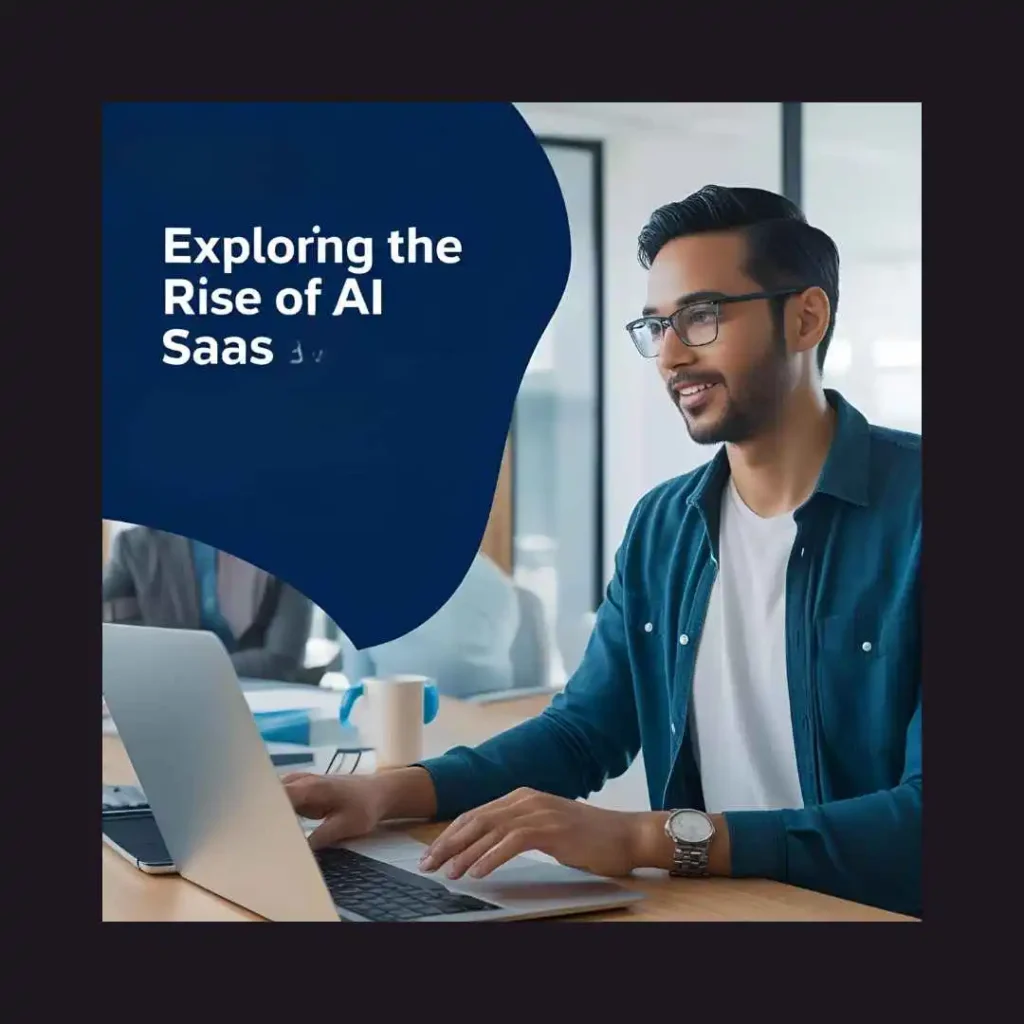Visual Studio Code: Tips and Tricks for 2025
In the fast-paced world of software development, having the right tools at your fingertips is crucial. Visual Studio Code (VS Code) has long been a favorite among developers for its versatility and power. As we step into 2025, it’s time to uncover some of the latest tips and tricks that can supercharge your coding experience. Whether you’re a seasoned pro or just starting out, these insights will help you make the most of this incredible tool. Let’s dive in! 🚀
Table of Contents
1. Introduction
2. Customize Your Interface
3. Master Keyboard Shortcuts
4. Leverage IntelliSense
5. Extensions to Boost Productivity
6. Optimize Performance
7. Collaborative Coding
8. Conclusion
9. FAQs
Introduction
Visual Studio Code has been a game-changer in the development ecosystem. Its lightweight nature combined with powerful features makes it an essential tool for developers across the globe. But as technology evolves, so does VS Code. 2025 brings with it new features and enhancements that can significantly impact your workflow. This blog post will explore these advancements and offer practical tips to enhance your coding efficiency.
Customize Your Interface
One of the standout features of VS Code is its ability to be customized to fit your personal workflow. In 2025, customization has reached new heights:
1. Themes: Dive into the world of themes to make your editor visually appealing. With the new AI-powered theme generator, you can now create themes that adjust based on the time of day or your mood. 🌈
2. Layout: Arrange your workspace to maximize efficiency. Utilize the advanced grid layout to snap windows exactly where you want them, ensuring you have all your tools in reach.
These customizations not only make your editor look good but also enhance productivity by creating an environment tailored to your needs.
Master Keyboard Shortcuts
Time is of the essence in coding, and keyboard shortcuts are your best friend. Here are some must-know shortcuts for 2025:
1. Command Palette: Use Ctrl + Shift + P (Windows/Linux) or Cmd + Shift + P (Mac) to quickly access commands.
2. Multi-Cursor Editing: Hold Alt and click to place multiple cursors, allowing you to edit in multiple places simultaneously.
Invest time in learning these shortcuts, and you’ll soon find your efficiency skyrocketing. ⏰
Leverage IntelliSense
IntelliSense is a powerful feature within VS Code that provides smart completions based on variable types, function definitions, and imported modules. In 2025, IntelliSense has become even more intuitive with AI enhancements:
1. Code Suggestions: IntelliSense now offers context-aware code suggestions, learning from your coding style and preferences over time.
2. Error Detection: It can predict and highlight potential errors before you run your code, saving you valuable debugging time.
By fully utilizing IntelliSense, you can write cleaner, error-free code faster than ever before. 💡
Extensions to Boost Productivity
VS Code’s extension marketplace is a treasure trove for developers. Here are some top picks for 2025:
1. GitLens: Enhance your Git capabilities with this extension, providing insights into code authorship and timelines.
2. Prettier: Automatically format your code, ensuring consistency and readability without manual intervention.
3. Live Share: Collaborate with peers in real-time, writing and debugging code together seamlessly.
These extensions are designed to simplify your workflow and eliminate repetitive tasks, allowing you to focus on what truly matters: coding. 🛠️
Optimize Performance
As projects grow, so can the demands on your editor. Here’s how to keep VS Code running smoothly:
1. Disable Unused Extensions: Too many active extensions can slow down your editor. Regularly review and disable those you don’t need.
2. Adjust Settings: Tweak settings like file watcher exclusions to prevent VS Code from consuming excessive resources.
Keeping your editor’s performance in check ensures a responsive and enjoyable coding experience. ⚙️
Collaborative Coding
In 2025, the world of remote work and collaboration is more prevalent than ever. VS Code’s collaborative features are designed to keep you connected:
1. Live Share: As mentioned earlier, Live Share allows you to collaborate in real-time. It’s perfect for pair programming and code reviews.
2. Cloud IDE: With the new Cloud IDE integration, you can access your VS Code environment from anywhere, facilitating seamless collaboration regardless of location.
These features ensure that distance is no barrier to productive teamwork. 🤝
Conclusion
Visual Studio Code continues to be a pivotal tool for developers in 2025, offering a plethora of features to enhance productivity, collaboration, and coding enjoyment. By customizing your interface, mastering shortcuts, leveraging IntelliSense, utilizing extensions, optimizing performance, and embracing collaboration, you can unlock the full potential of VS Code. Whether you’re working solo or with a team, these tips and tricks will ensure you stay ahead in the ever-evolving landscape of software development. Happy coding! 🥳
FAQs
Q1: How do I install extensions in VS Code?
A: You can install extensions by clicking on the Extensions icon in the Activity Bar on the side of the window or by using the command Ctrl + Shift + X (Windows/Linux) or Cmd + Shift + X (Mac).
Q2: Can I use VS Code for languages other than JavaScript?
A: Absolutely! VS Code supports a wide range of programming languages including Python, Java, C++, and more through its extensive extension marketplace.
Q3: Is Live Share free?
A: Yes, Live Share is a free extension offered by Microsoft that enables real-time collaboration within VS Code.
Q4: How can I improve the startup time of VS Code?
A: To improve startup time, disable unnecessary extensions, keep your VS Code updated, and adjust settings to optimize performance.
By keeping these FAQs in mind, you’ll be well-equipped to tackle any challenges you encounter while using Visual Studio Code in 2025. 😊