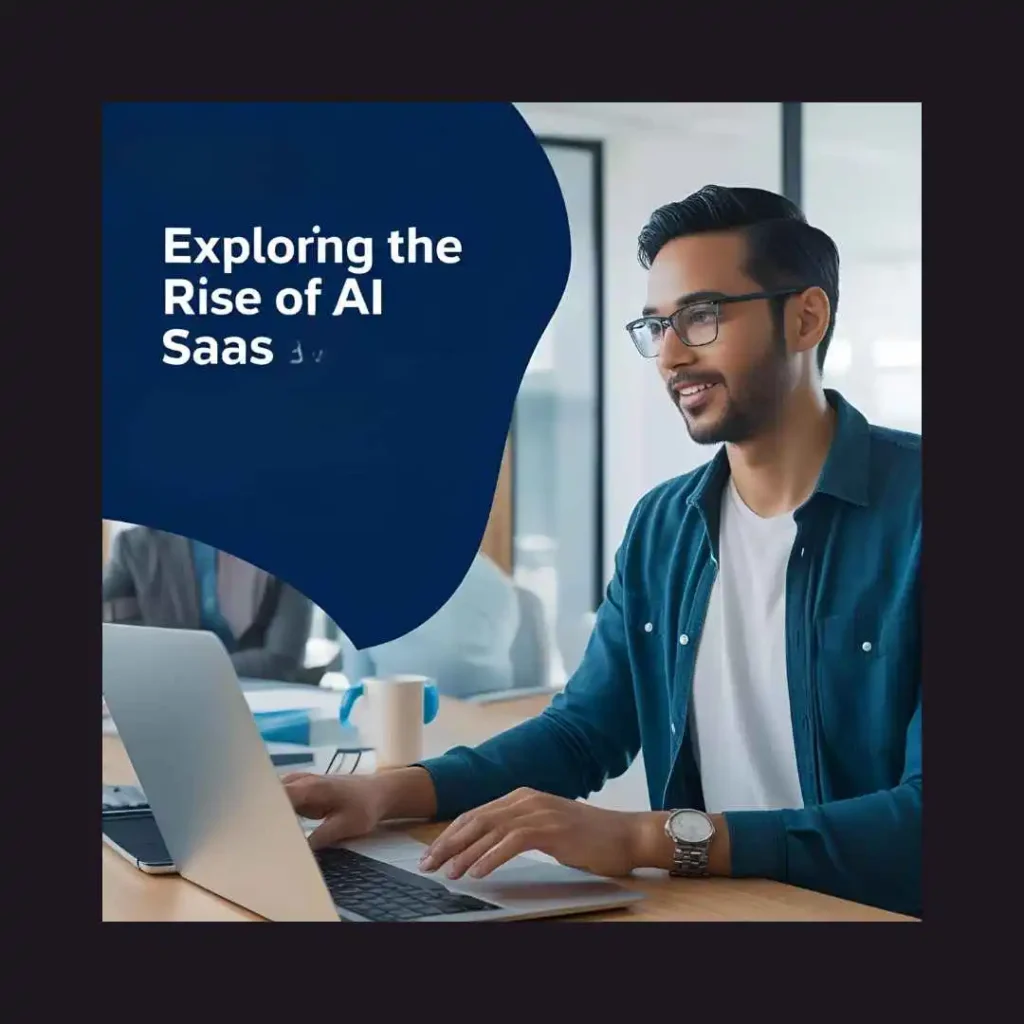Maximizing Google Drive: File Sharing Tips for 2025
In the ever-evolving digital landscape, Google Drive remains a cornerstone for efficient file storage and sharing. As we enter 2025, mastering the art of file sharing on Google Drive can significantly enhance your productivity and collaboration efforts. Whether you’re a student, professional, or entrepreneur, these tips will help you leverage Google Drive to its fullest potential. 🌟
Table of Contents
1. Introduction to Google Drive
2. Why Google Drive for File Sharing?
3. Setting Up Your Google Drive for Success
4. Advanced File Sharing Techniques
5. Collaborative Features to Boost Teamwork
6. Security Measures for Safe Sharing
7. Conclusion
8. FAQs

Introduction to Google Drive
Google Drive has been a reliable tool for cloud storage and file sharing since its inception. Over the years, it has evolved with new features and capabilities, making it indispensable for personal and professional use. As we step into 2025, understanding the latest file sharing techniques can help you stay ahead in the digital game.

Why Google Drive for File Sharing?
Google Drive offers a seamless and intuitive interface for storing and sharing files. Its integration with other Google Workspace apps like Docs, Sheets, and Slides makes it a preferred choice for millions. Additionally, with a robust infrastructure, Google Drive ensures your files are accessible anytime, anywhere, and on any device. 🌐
Setting Up Your Google Drive for Success
Before diving into file sharing, it’s essential to organize your Google Drive for optimal use:
1. Organize with Folders
Create a logical folder structure to store your files. Use descriptive names and categorize them by project, date, or type. This organization will save you time and effort when retrieving shared files.
2. Use Naming Conventions
Adopt a consistent naming convention for your files. This not only helps in identifying files quickly but also ensures smooth collaboration when sharing with others.
Advanced File Sharing Techniques
Google Drive offers several advanced sharing options to streamline your workflow:
1. Link Sharing
Share files with a simple link. Customize permissions to allow view-only access or enable editing. This method is perfect for sharing with large groups or external collaborators.
2. Shared Drives
For team collaborations, consider using Shared Drives. These are designed for teams to store, search, and access files collectively, ensuring that everyone has the latest versions.
3. Expiration Dates
Set expiration dates for shared links. This feature is particularly useful for time-sensitive projects, ensuring access is automatically revoked when no longer needed.
Collaborative Features to Boost Teamwork
Google Drive’s collaborative features are designed to enhance teamwork and productivity:
1. Real-time Editing
Edit documents with team members in real-time. Use the comment and suggest features to provide feedback without altering the original content.
2. Activity Dashboard
Keep track of who viewed your documents and when. The activity dashboard gives you insights into engagement, helping you follow up effectively.
Security Measures for Safe Sharing
Security is paramount when sharing files. Here are some tips to keep your data secure:
1. Two-factor Authentication
Enable two-factor authentication for your Google account to add an extra layer of security against unauthorized access.
2. Manage Sharing Permissions
Regularly review and manage sharing permissions. Revoke access for those who no longer need it and ensure sensitive information is only shared with trusted individuals.
3. Use Encryption
Consider encrypting files before uploading them to Google Drive, especially if they contain sensitive information. This adds an additional layer of protection.
Conclusion
Google Drive continues to be a versatile tool in the realm of cloud storage and file sharing. By implementing these tips, you can maximize its potential in 2025, ensuring efficient and secure collaboration. Whether you’re working on a group project or managing company data, Google Drive has the tools you need to succeed. 🚀
FAQs
Q: Can I share files from Google Drive with someone who doesn’t have a Google account?
A: Yes, you can share files using a link that allows anyone with the link to view or edit, even if they don’t have a Google account.
Q: How can I prevent others from downloading my shared files?
A: When setting sharing permissions, you can disable options that allow viewers to download, print, or copy the files.
Q: Is there a limit to how many people I can share a Google Drive file with?
A: While there isn’t a strict limit, sharing with a large number of people may affect performance. Consider using link sharing for large groups.
Q: How do I know if someone accessed my shared file?
A: Use the activity dashboard to track who viewed your document and when. This feature provides insights into file engagement.
With these insights and tips, you’re now equipped to make the most out of Google Drive’s file-sharing capabilities in 2025. Happy sharing! 😊