Google Drive File Sharing Tips and Tricks for 2025
As digital collaboration continues to evolve, Google Drive remains a pivotal tool for sharing and managing files. Whether you’re a student, a professional, or simply someone who loves staying organized, mastering Google Drive’s sharing capabilities is essential. In this post, we’ll dive into the most effective tips and tricks for Google Drive file sharing in 2025. Let’s enhance your productivity and ensure that your files are shared securely and efficiently! 🚀
Table of Contents
1. Understanding Sharing Options
2. Advanced Sharing Settings
3. Collaborative Tools and Features
4. Security and Privacy Tips
5. Troubleshooting Common Issues
6. Conclusion
7. FAQs
Understanding Sharing Options
Google Drive offers a variety of sharing options that cater to different needs. Whether you’re sharing with a single person or a large group, understanding these options is crucial.
Share with Specific People: You can share files or folders with specific individuals by adding their email addresses. This option is perfect for private collaborations.
Get Shareable Link: Need to quickly share with multiple people? Generate a shareable link. You can control whether recipients can view, comment, or edit.
Public Sharing: For wider distribution, make your file public on the web. Remember, this means anyone with the link can access it, so use it wisely!
Advanced Sharing Settings
Once you’ve grasped the basics, dive into advanced settings to customize your sharing experience further.
Expiration Dates: Set expiration dates for shared files to automatically revoke access after a certain period. This is particularly useful for time-sensitive documents.
Restrict Downloads and Printing: Prevent recipients from downloading, printing, or copying files by enabling the relevant restrictions. This ensures your content remains view-only.
Use of Pinned Files: Highlight important files in a shared folder by pinning them. This feature helps collaborators quickly locate essential documents.
Collaborative Tools and Features
Google Drive isn’t just about sharing; it’s a robust platform for collaboration.
Comments and Suggestions: Use the commenting feature to provide feedback or suggestions on documents. The suggestion mode allows for edits without altering the original content, ideal for collaborative editing.
Version History: Track changes and revert to previous versions using the version history feature. This is a lifesaver when you need to undo certain changes or review the document’s evolution.
Integration with Google Workspace: Seamlessly integrate Google Drive with other Google Workspace apps like Docs, Sheets, and Slides for a comprehensive collaboration experience.
Security and Privacy Tips
Keeping your files secure is paramount. Here are some tips to ensure your data stays protected:
Two-Factor Authentication (2FA): Enable 2FA on your Google account to add an extra layer of security. This prevents unauthorized access even if your password is compromised.
Regular Audit of Shared Files: Periodically review your shared files to ensure that only the intended recipients have access. Remove access for those who no longer need it.
Encryption: For highly sensitive documents, consider using third-party encryption tools before uploading them to Google Drive.
Troubleshooting Common Issues
Even with the best practices, you might encounter some hiccups. Here are solutions to common Google Drive sharing issues:
Access Denied Errors: Double-check the sharing settings and ensure the correct email addresses are added. Sometimes, re-sharing the file can resolve this issue.
Slow Syncing: If files are slow to sync, ensure you have a stable internet connection. You might also need to clear some space if your Google Drive is nearing its storage limit.
File Format Incompatibilities: Always ensure your collaborators have the necessary software to open shared files, or use Google Drive’s built-in file conversion features.
Conclusion
Mastering Google Drive’s sharing features in 2025 can significantly boost your productivity and collaboration capabilities. By understanding the sharing options, utilizing advanced settings, and maintaining robust security practices, you can ensure your files are shared effectively and securely. Embrace these tips and tricks to make the most out of Google Drive this year and beyond. Happy sharing! 🎉
FAQs
1. How do I set an expiration date for shared files?
In the sharing settings, click on the “Advanced” option and set the expiration date under the “Access expires” section for individual collaborators.
2. Can I see who has accessed my shared files?
Yes, Google Drive provides an “Activity” panel where you can view recent activities, including who has accessed or edited your files.
3. Is it possible to recover deleted shared files?
Deleted files move to the trash, where they remain for 30 days. You can restore them from the trash within this period.
4. How can I limit access to a shared file?
You can restrict access by limiting sharing to specific email addresses and controlling permissions (view, comment, edit) in the sharing settings.
5. What should I do if I suspect unauthorized access to my Google Drive?
Immediately change your password, enable 2FA, and review the activity log to identify suspicious logins. Consider reaching out to Google support for further assistance.