Enhance Your Google Drive Experience with These File Sharing Tips for 2025
In the ever-evolving digital landscape, staying ahead with efficient file management is crucial. Google Drive remains a top choice for individuals and businesses alike due to its versatility and user-friendly interface. As we step into 2025, it’s time to refine your Google Drive skills with some advanced file-sharing tips that will enhance your productivity and collaboration efforts. Whether you’re a seasoned user or a newcomer, these strategies will help you make the most out of Google Drive. 🚀
Table of Contents
1. Introduction
2. Master the Art of Sharing Settings
3. Utilize Advanced Sharing Links
4. Organize Shared Files Efficiently
5. Collaborate in Real-Time
6. Secure Your Shared Files
7. Conclusion
8. FAQs
Master the Art of Sharing Settings
Understanding how to tailor sharing settings is fundamental to using Google Drive effectively. By 2025, Google has introduced even more nuanced control options, allowing you to share files with precision.
To adjust the sharing settings, simply right-click on the file or folder you wish to share and select ‘Share’. From here, you can choose who can view, comment, or edit your files. You can also select specific individuals or groups, and even decide whether they need to sign in to a Google account to access the files. This is particularly useful for collaborating with clients or partners who may not use Google services daily.
Utilize Advanced Sharing Links
Gone are the days of simple link sharing. In 2025, Google Drive offers advanced link-sharing options that cater to various needs. 💡
When creating a shareable link, you now have the option to set expiration dates for access, ensuring that your files are not indefinitely available. Additionally, you can generate view-only links that prevent downloads or copying of content, adding an extra layer of protection to your documents.
To use these features, click on ‘Get link’ in the sharing menu, and explore the advanced settings to customize your sharing preferences perfectly.
Organize Shared Files Efficiently
Keeping your shared files organized is key to maintaining a tidy digital workspace. With Google Drive’s updated organization tools, you can streamline your file management easily.
Create shared drives for teams or specific projects to consolidate all related documents in one place. Use color-coding to differentiate projects or priority levels at a glance. Moreover, leverage the ‘Priority’ workspace feature to keep your most-used files readily accessible.
By maintaining an organized structure, you ensure that both you and your collaborators can find necessary files without hassle.
Collaborate in Real-Time
One of Google Drive’s standout features is its ability to facilitate real-time collaboration. In 2025, this has been taken a step further with enhanced integration with other Google Workspace tools.
Multiple users can work simultaneously on documents, spreadsheets, or presentations, with changes reflected instantly. Utilize comments and suggestions to provide feedback and foster a collaborative environment. The integration with Google Meet allows you to discuss changes in real-time during video calls, streamlining the decision-making process.
Secure Your Shared Files
Security is paramount when sharing files online. Google Drive has implemented robust security measures to protect your data as you share it with others. 🔒
Enable two-factor authentication for your Google account to add an extra layer of security. Regularly review who has access to your files and revoke permissions when no longer necessary. For sensitive documents, consider using Google Vault, a tool designed for data retention, search, and export capabilities, ensuring compliance with legal requirements.
Conclusion
As we advance into 2025, mastering Google Drive’s file-sharing capabilities can significantly enhance your productivity and collaboration efforts. By utilizing these tips, you’ll be well-equipped to handle any file management challenge that comes your way, keeping your workflow seamless and efficient.
FAQs
Q1: Can I limit the number of times a file is downloaded from Google Drive?
A1: While Google Drive does not offer a direct way to limit download counts, you can restrict file access and prevent downloads through view-only links.
Q2: How can I track who has accessed my shared files?
A2: Google Drive allows you to see the activity history of files, detailing who has viewed or edited them. This can be accessed through the ‘Activity’ pane in the file preview.
Q3: Is there a way to recover a file that was accidentally deleted by a collaborator?
A3: Yes, files deleted from a shared drive can be recovered from the Trash within 30 days. Ensure you check the Trash folder promptly to restore any mistakenly deleted files.
By following these advanced tips, you’ll elevate your Google Drive experience, ensuring a more organized, secure, and collaborative digital workspace. Happy sharing! 🌟