A Complete Tutorial on Google Tasks Mobile App for 2025
Welcome to our comprehensive guide on using the Google Tasks mobile app in 2025! Whether you’re a productivity enthusiast or just someone trying to keep track of daily tasks, this app is a game-changer. With its intuitive interface and seamless integration with other Google services, Google Tasks is designed to simplify your life. Let’s dive into how you can make the most out of this tool!
Table of Contents
1. Introduction to Google Tasks
2. Setting Up Google Tasks
3. Creating and Managing Tasks
4. Organizing Tasks with Lists
5. Integrating Google Tasks with Other Apps
6. Advanced Features and Tips
7. FAQs
8. Conclusion
Introduction to Google Tasks
Google Tasks is more than just a to-do list app. It’s a powerful task management tool that integrates effortlessly with Gmail, Google Calendar, and other Google Workspace apps. The 2025 version of Google Tasks comes with several enhancements designed to make task management a breeze. Let’s explore how you can leverage these features for maximum productivity!
Setting Up Google Tasks
Getting started with Google Tasks is a straightforward process:
1. Download the App: Head over to the Google Play Store or Apple App Store and download the Google Tasks app. It’s free and only takes a minute to install.
2. Sign In: Use your Google account to sign in. If you don’t have one, you can quickly create a new account. Signing in syncs your tasks across all your devices.
3. Permissions: Allow necessary permissions for the app to integrate with other Google services, ensuring a seamless experience.
Creating and Managing Tasks
The core function of Google Tasks is, of course, creating tasks. Here’s how to do it:
Create a Task: Tap the ‘+’ button. Enter the task details, set a due date, and add any relevant notes. You can also set a priority level to keep your most important tasks at the forefront.
Manage Tasks: Swipe left or right to mark tasks as complete or delete them. You can also edit tasks by tapping on them, where you can change details or add subtasks.
Organizing Tasks with Lists
Lists are a fantastic way to keep tasks organized:
Create a List: Tap on ‘Create new list’ and give it a name, like ‘Work’ or ‘Personal’. This helps categorize tasks effectively.
Move Tasks to Lists: Long-press a task and drag it to the desired list. This feature is especially useful for those juggling multiple projects.
Color Code Lists: Apply color codes to lists to differentiate them at a glance, making navigation easier and more visually appealing.
Integrating Google Tasks with Other Apps
The real power of Google Tasks comes alive when you integrate it with other apps:
Gmail: Convert emails into tasks directly from Gmail. This feature is perfect for those emails that require follow-up actions.
Google Calendar: Tasks with due dates automatically appear in your Google Calendar, helping you manage your time efficiently.
Google Assistant: Use voice commands to add tasks to your list, keeping your hands free for other activities.
Advanced Features and Tips
Maximize your productivity with these advanced features:
Recurring Tasks: Set tasks to repeat daily, weekly, or monthly, ensuring you never miss a routine activity.
Notifications: Customize notifications to remind you of upcoming tasks. These can be set for specific times or when you’re at certain locations.
Keyboard Shortcuts: For desktop users, Google Tasks supports keyboard shortcuts that speed up navigation and task management.
FAQs
Q: Can I share tasks with others?
A: Currently, Google Tasks does not support task sharing directly. However, you can share task details via email or messaging apps.
Q: Is there a dark mode available?
A: Yes, Google Tasks has a dark mode option, which can be enabled from the app settings.
Q: Can I access Google Tasks offline?
A: You can view tasks offline, but you’ll need an internet connection to make changes or sync with other devices.
Conclusion
Google Tasks in 2025 is a robust app designed to streamline your task management process. With its easy-to-use interface and integration with other Google apps, staying organized has never been easier. Whether you’re managing work projects or personal errands, Google Tasks is your go-to companion for achieving your productivity goals. Download the app today and experience a new level of efficiency! 🚀
We hope this tutorial has been helpful. If you have any questions or tips to share, feel free to leave a comment below. Happy tasking!