Mastering Visual Studio Code: Tutorials for 2025
In the ever-evolving landscape of software development, Visual Studio Code (VS Code) stands out as a powerful, versatile tool beloved by developers worldwide. As we look ahead to 2025, mastering VS Code is more crucial than ever. Whether you’re a seasoned coder or just starting your journey, this guide will help you unlock the full potential of VS Code with a series of tutorials designed for the modern developer.
Table of Contents
1. Introduction to Visual Studio Code
2. Customizing Your Workspace
3. Essential Extensions for 2025
4. Mastering the Integrated Terminal
5. Debugging Like a Pro
6. Collaborative Coding with Live Share
7. Conclusion
8. FAQs
Introduction to Visual Studio Code
VS Code is more than just a code editor; it’s an entire development environment. Released by Microsoft, its open-source nature and rich ecosystem of extensions make it a top choice for developers. With its intuitive user interface, VS Code supports a wide range of programming languages and offers features like syntax highlighting, IntelliSense, and version control integration.
Customizing Your Workspace
One of the most compelling aspects of VS Code is its customizability. You can tailor the editor to suit your workflow and aesthetic preferences.
1. Themes and Color Customization 🎨
Start by choosing a theme that reduces eye strain and enhances focus. Whether you prefer a dark theme like “Monokai” or a light one like “Quiet Light,” the options are endless. For further customization, the “Color Customization” feature allows you to tweak individual elements to create a truly personalized environment.
2. Layout Configuration 📐
Organize your workspace with flexible panel and editor arrangements. Utilize split views to work on multiple files simultaneously, and customize the sidebar to quickly access your most-used tools.
Essential Extensions for 2025
Extensions are the lifeblood of VS Code, transforming it from a basic editor into a sophisticated development powerhouse.
1. Prettier – Code Formatter
Maintain consistent code style across your projects with Prettier. This extension automatically formats your code, ensuring it adheres to best practices and looks pristine.
2. GitLens 🔍
Enhance your Git experience with GitLens. It provides insights into code changes, historical context, and commit activities, making version control more intuitive and informative.
3. Python Extension
If you’re working with Python, Microsoft’s Python extension is a must-have. It offers rich support for linting, IntelliSense, debugging, and more, ensuring a seamless Python development experience.
Mastering the Integrated Terminal
The integrated terminal in VS Code is a game-changer, allowing you to execute commands directly within the editor.
1. Terminal Basics
Access the terminal by clicking on “View” then “Terminal” or using the shortcut Ctrl + `. Here, you can run shell commands, scripts, and interact with version control systems without leaving your editor.
2. Multiple Terminals
Run multiple terminal instances simultaneously. This is particularly useful when you need to manage different environments or run concurrent processes.
Debugging Like a Pro
Debugging is an essential skill for any developer, and VS Code offers robust tools to help you diagnose and fix issues efficiently.
1. Breakpoints and Watches
Set breakpoints to pause execution and inspect variables. Use watch expressions to monitor the values of variables as you step through the code.
2. Debugging Configuration ⚙️
Customize your debugging configuration to suit different environments and frameworks. VS Code supports configurations for Node.js, Python, and more, making it versatile for various projects.
Collaborative Coding with Live Share
In an era of remote work, collaboration tools are more important than ever. VS Code’s Live Share extension enables real-time collaboration, allowing developers to code together seamlessly.
1. Real-time Editing
Invite colleagues to join your coding session. They can edit code, share terminals, and even debug with you in real-time, regardless of their local setup.
2. Sharing Servers
Share your development server and collaborate on web applications without the need for complex network configurations.
Conclusion
Mastering Visual Studio Code in 2025 means embracing its full range of features and extensions. From customizing your workspace to leveraging powerful debugging tools and collaboration features, VS Code provides everything you need to boost your productivity and enhance your coding experience.
FAQs
1. Is Visual Studio Code free?
Yes, VS Code is completely free and open-source. You can download it from the official website and start using it immediately.
2. Can I use VS Code for languages other than JavaScript?
Absolutely! VS Code supports a wide array of programming languages, including Python, Java, C++, Ruby, and many more. Extensions further enhance its capabilities for various languages.
3. How do I update my extensions?
VS Code automatically checks for extension updates. You can manually update them by clicking on the Extensions view and selecting “Update” next to any extensions with available updates.
Embrace the future of coding with VS Code, and let these tutorials guide you to become a more efficient, skilled developer! 🚀